How to identify who you are connecting with on Google+
This guide will explain how to identify who you are connecting with on Google+. Also how to post to all of Woolworths, just a community or your circles.
Note: If you get added by someone outside the organisation that you don’t know, it is suggested that you don’t add them to your circles. This will ensure that by default they will not see anything that you post. The only way this is possible is if you post external to Woolworths, which is done by selecting “Allow external sharing”.
1. When searching for a user, look for the woolworths.com.au in the right hand side.
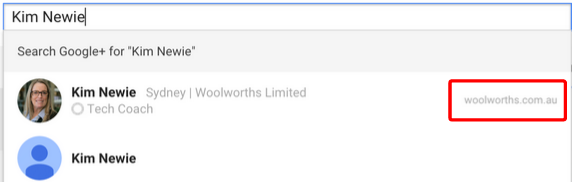
2. If you have opened the users page, look for the woolworths.com.au under the display picture. You will notice below are Kim’s profiles, one is personal and one is Woolworths.
1. Hover over Home and Click on People.
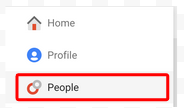
2. Click on Your Circles across the top.

3. Click in the Search box in the top right hand corner. Type in the user’s name you want to remove. Alternatively you can scroll down and search for the user manually.

4. Once you have located the user - Hover over their name and click on the X in the top right hand corner.

5. You will be presented with confirmation that the user has been removed from all circles.
1. Hover over Home and then click on Settings.
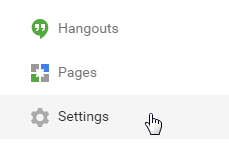
2. Scroll down till you see the heading Profile.
3. To ensure only the right people are able to easily search and connect with you, you will need the settings below:
- Tick the box - Allow people to send you a message from your profile and make sure it is set to Woolworths LTD
- Untick the box - Help people outside my organisation find my profile in search results

4. These settings save automatically. There is no need to save.
1. Click on the App Launcher Grid in the top right hand corner - then click on Google+.

2. Click in Share what’s new...
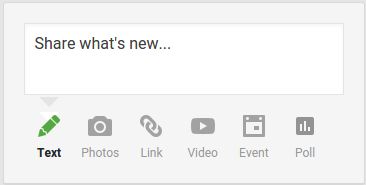
3. Type in the message that you want to post and any attachments you want to add.
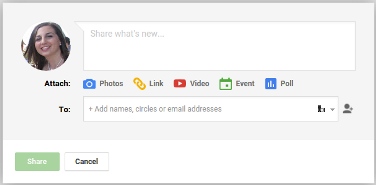
4. Click in the To: field down the bottom.
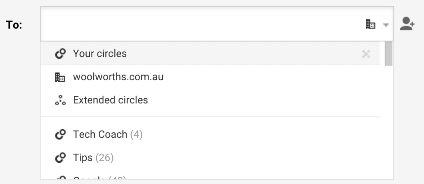
5. Select Your Circles or select the specific circle which will be listed immediately below Extended Circles from the drop down list. Eg. Tech Coach in this case.
6. When you are ready click on Share.
NOTE: This will appear to anyone in Your Circles that is following you or that looks you up. It will not send them an email.
1. Click on the App Launcher Grid in the top right hand corner - then click on Google+.

2. Click in Share what’s new...
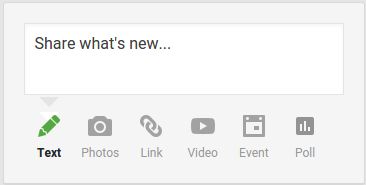
3. Type in the message that you want to post and any attachments you want to add.
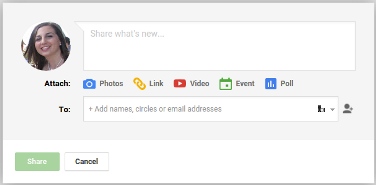
4. Click in the To: field down the bottom.

5. Select woolworths.com.au from the drop down list.
6. When you are ready click on Share.
NOTE: This will appear to anyone in Woolworths Group Limited that is following you or that looks you up. It will not send them an email.
1. Click on the App Launcher Grid in the top right hand corner - then click on Google+.

2. Click in Share what’s new...
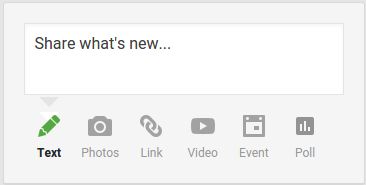
3. Type in the message that you want to post and any attachments you want to add.
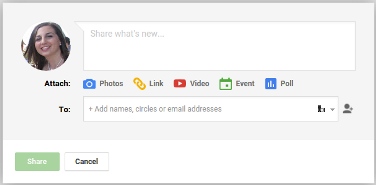
4. Click in the To: field down the bottom - Scroll down to the very bottom where you will see all the communities with a community icon next to them.

5. Select the appropriate Community.
NOTE: In the below screenshot we have selected the IT - ALL Community (you can see on the right it is a Woolworths community)

6. When you are ready click on Share.
NOTE: This will appear in that community and will send a notification to anyone who is a member of that community with their notifications turned on.